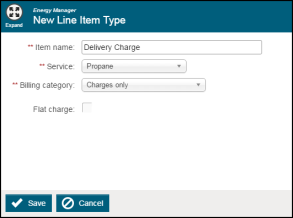Back to Energy Manager Main Menu
Adding line item types in Energy Manager
Before entering bills, you will need to set up line item types in your account.
Adding line item types
Line Item Types are the charges and fees that appear on a utility bill. There are default line item types already in the system that cannot be edited, such as usage, charges, and demand. In addition to the default line item types, you can add customized line item types that relate directly to the utility bills you want to track, such as delivery charges or convenience fees. Refer to the utility bill to determine which line item types need to be created.
To create a new line item type:
- Click on Billing Data from the navigation menu, then select Line Item Types.
- Click Add Type.
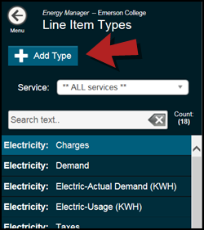
- Enter the Item Name for the line item, such as Delivery Charge.
- Select a service from the Service drop down list.
- Select a Billing Category:
- Usage (and associated cost) may be used for line items such as Electric Usage (kWH), Natural Gas Usage (Therms), or Water Usage (Gal).
- Demand may be used for line items such as On Peak, Mid Peak or Off Peak.
- Charges Only may be used for line items such as Franchise Fee, Fire Protection Fee, Customer Fee, or Adjustments.
- Taxes may be used for line items such as Local Sales Tax or Utility Tax.
- Other (Measured) may be used for line items such as Power Factor, kVAR, Natural Gas Usage, or Electric Supply Usage.
- If applicable, select the Time of Use and Subtype for this line item. *Note: These options may not display depending on the selected Billing Category.
- Checking the Flat Charge box will automatically populate that charge on the bill whenever this Line Item is selected.
- Click Save at the bottom of the screen.